Add Manual Item
Last Updated:
This guide walks you through how to add a manual item to Sofa via Shortcuts.
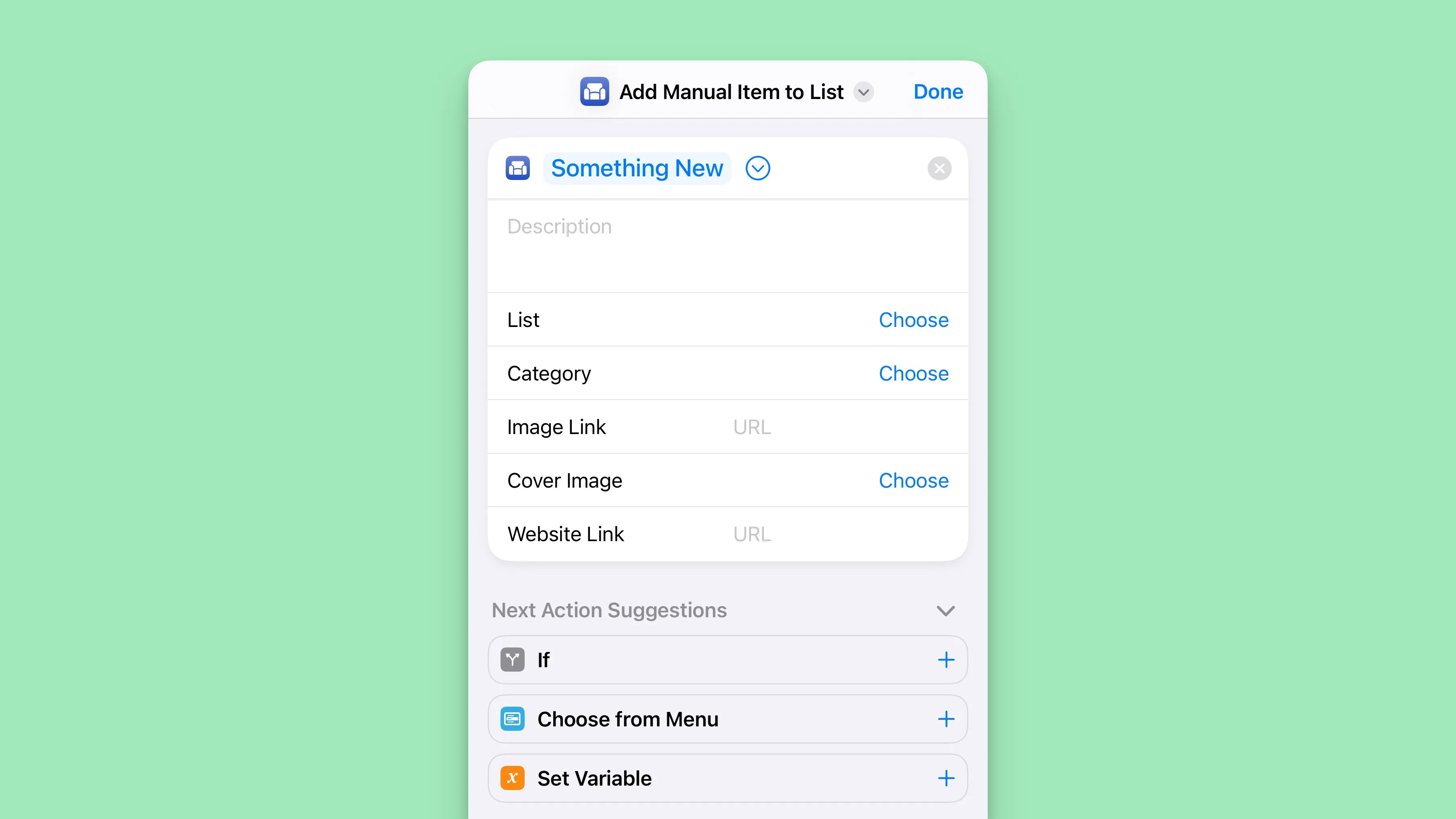
Adding to a List
Find the Action
- Search for “Sofa”
- Select the “New Manual Item for List” action
The Information You Can Add
| Property | Description |
|---|---|
| Title | The title for the new item you’re adding |
| Description | A multi-line plain text field |
| List | The list to add the item to |
| Category | The category of the item (movie, book, video game, custom, etc) |
| Image Link | An image URL that will be used for the poster/cover image |
| Cover Image | An image from your camera or photo library that will be used for the poster/cover image. If this has a value, it will override the Image Link value. |
| Website Link | If you’re saving a website, you can add the URL here. This is here more for connivence and flexibility. If you want to save links into Sofa Add a Website is a better option. |
Adding to Logbook
Find the Action
- Search for “Sofa”
- Select the “Add Manual Item to Logbook” action
The Information You Can Add
| Property | Description |
|---|---|
| Title | The title for the new item you’re adding |
| Description | A multi-line plain text field |
| Category | The category of the item (movie, book, video game, custom, etc) |
| Image Link | An image URL that will be used for the poster/cover image |
| Cover Image | An image from your camera or photo library that will be used for the poster/cover image. If this has a value, it will override the Image Link value. |
| Website Link | If you’re saving a website, you can add the URL here. This is here more for connivence and flexibility. If you want to save links into Sofa Add a Website is a better option. |
Adding Ingredients
When adding new manual items, any Ingredients you have will be added with their default values. If you’d like to add specific values for certain Ingredients, you can attach an Ingredient Action to the new item action.

Let’s say you have a Tags Ingredient and you want to apply certain tags when adding new items. Here’s how that would work:
- Under the Sofa Actions, you’ll find the Ingredients section
- Next, you need to choose the type of Ingredient you’ll be adding. The Tags Ingredient is a multi-select, so we’ll choose Multi-Select Ingredient.
- Next, choose the specific Ingredient. In this case, we’ll choose “Tags”.
- Expand the action to reveal the options to add. Since this is a multi-select, you can select multiple items.
- Now, when you run the Shortcut, it will add those Ingredient values to the new item.
Check out Ingredient Actions to learn more about how they work.