Creating Smart Lists
Last Updated:
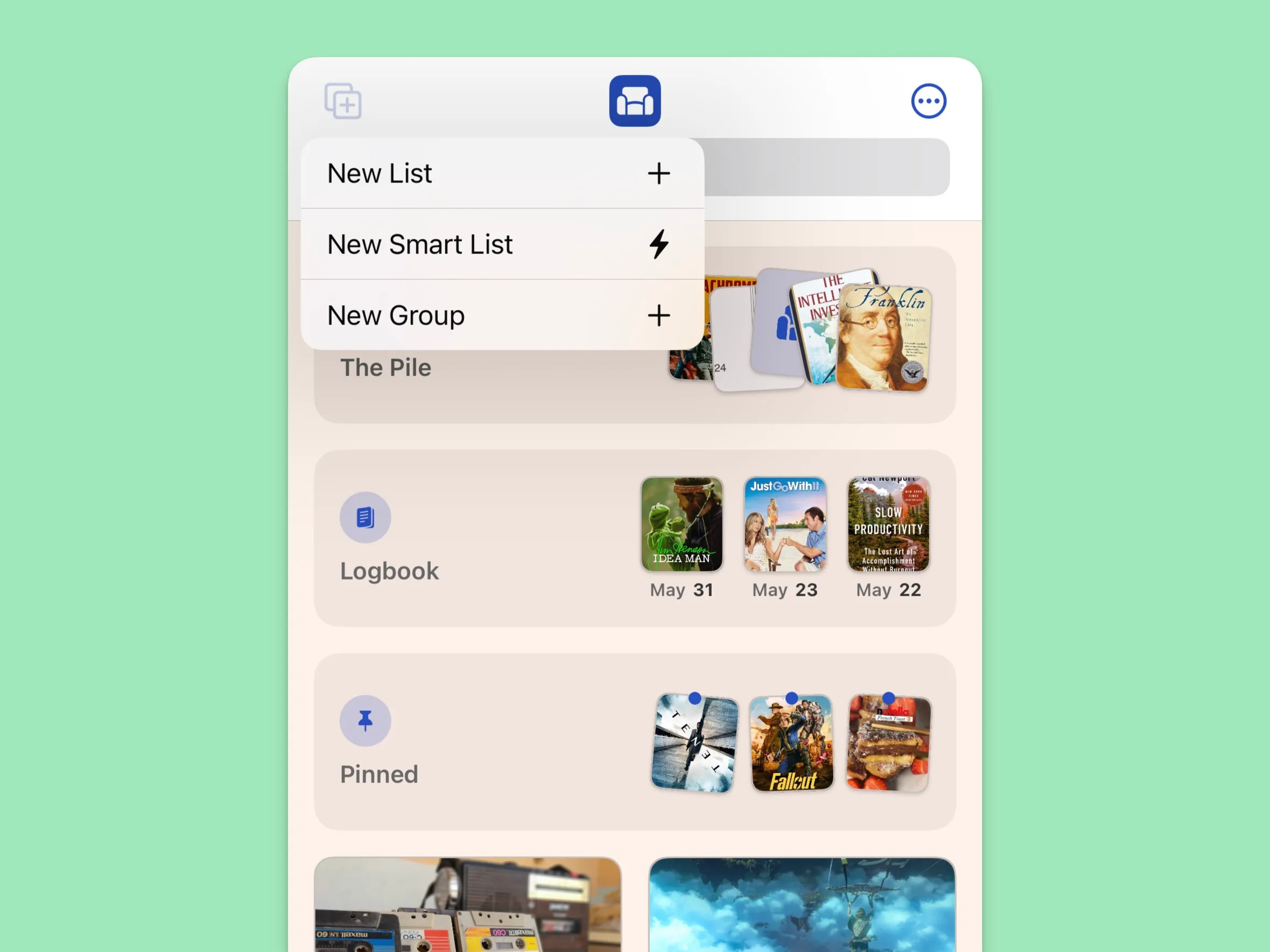
- Tap the
+button in the top left of the home page - Select
New Smart List
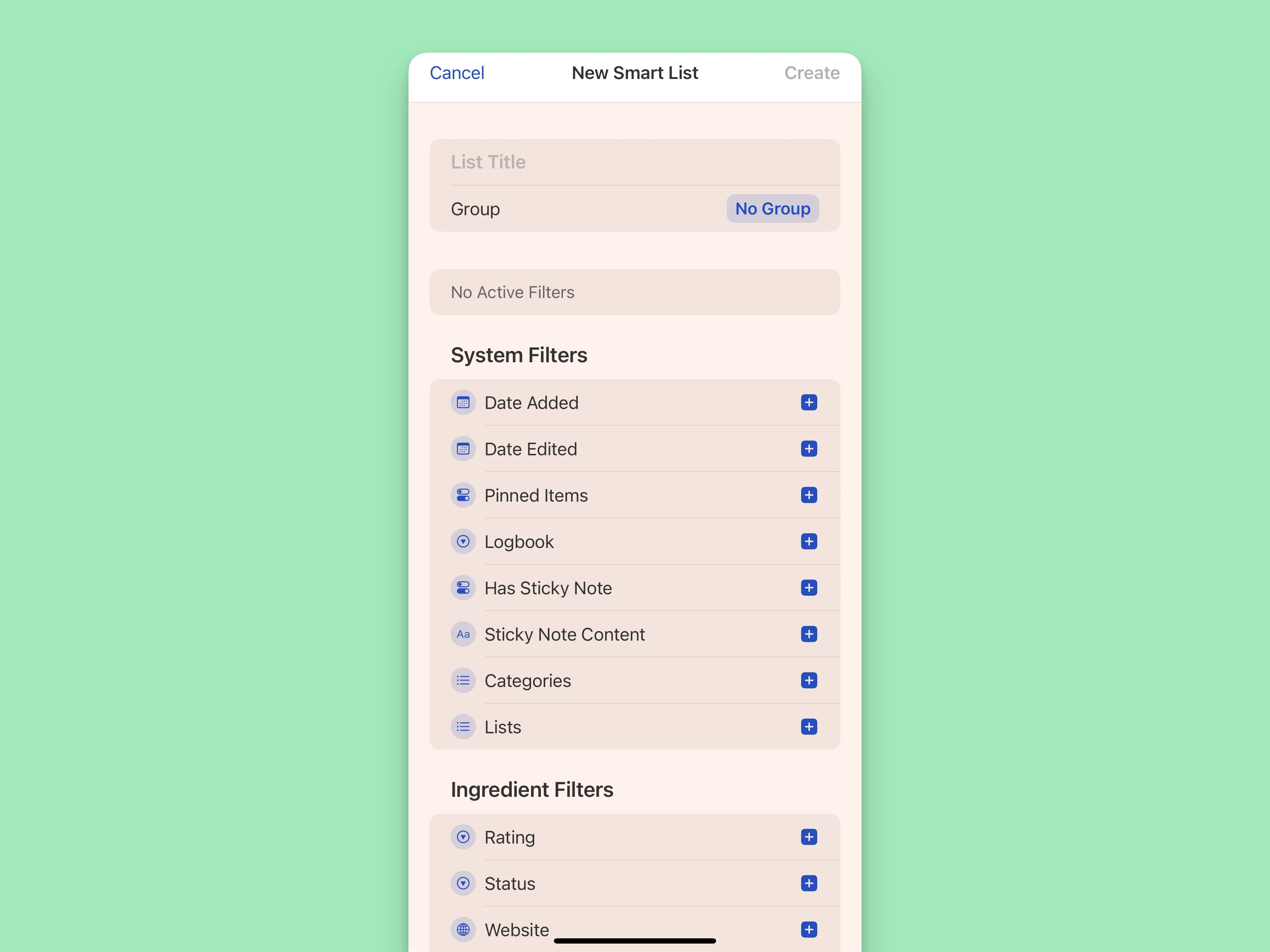
Each Smart List needs to be given a title, and you can optionally add it to a group. After that, you’re free to add as many filter as you want for the type of list you’re trying to make.
Adding Filters
Tap on a filter to make it “active”. Once active, you configure it to your liking.
For example, let’s say I wanted to create a smart list that only shows me books that have a sticky note.
First, I would add two filters: Categories and Has Sticky Note.
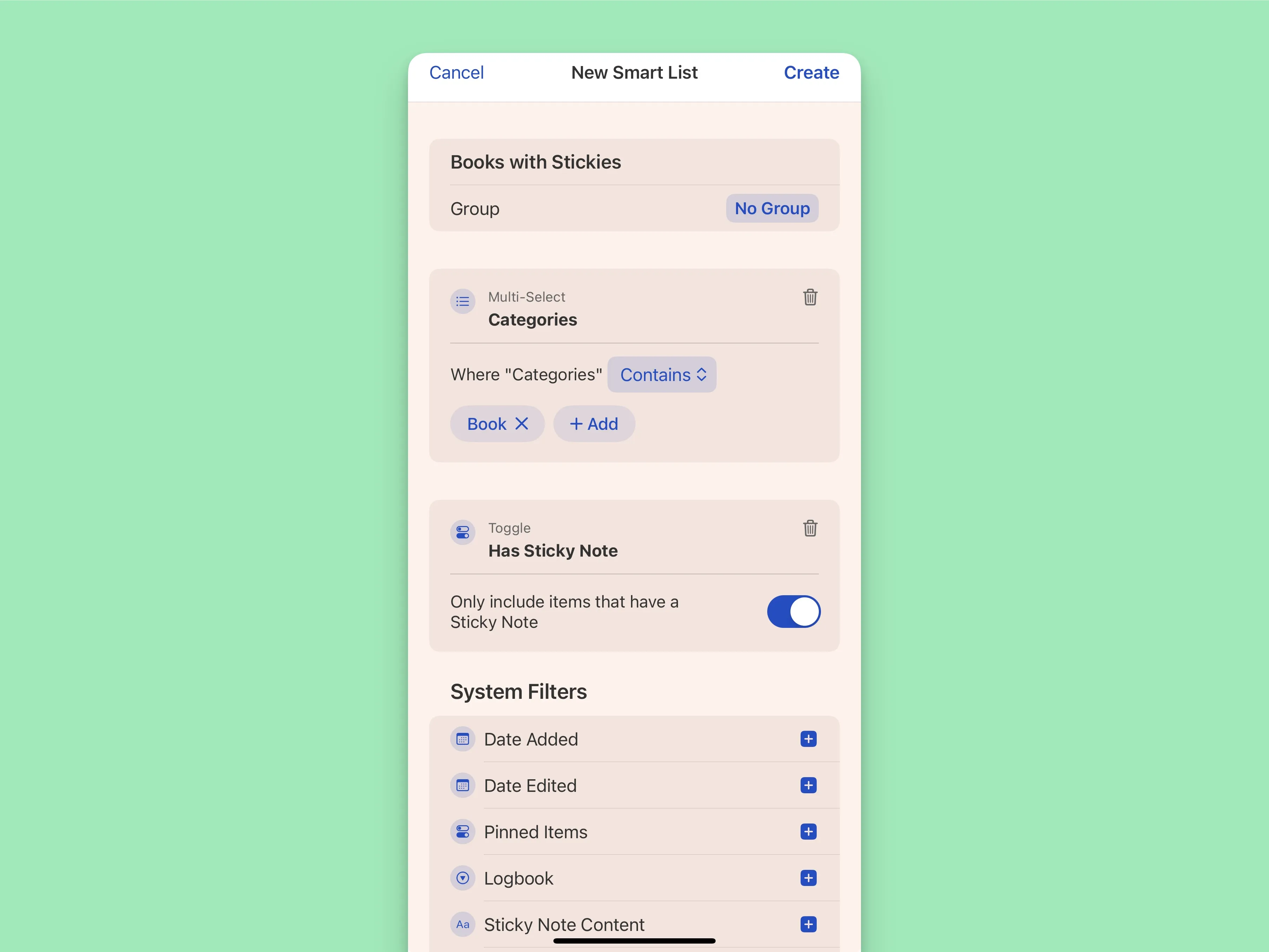
- For
Categories, I would add theBookcategory. - For
Has Sticky Note, I would turn the toggle on.
Once finished, tap Create.
Viewing Smart Lists
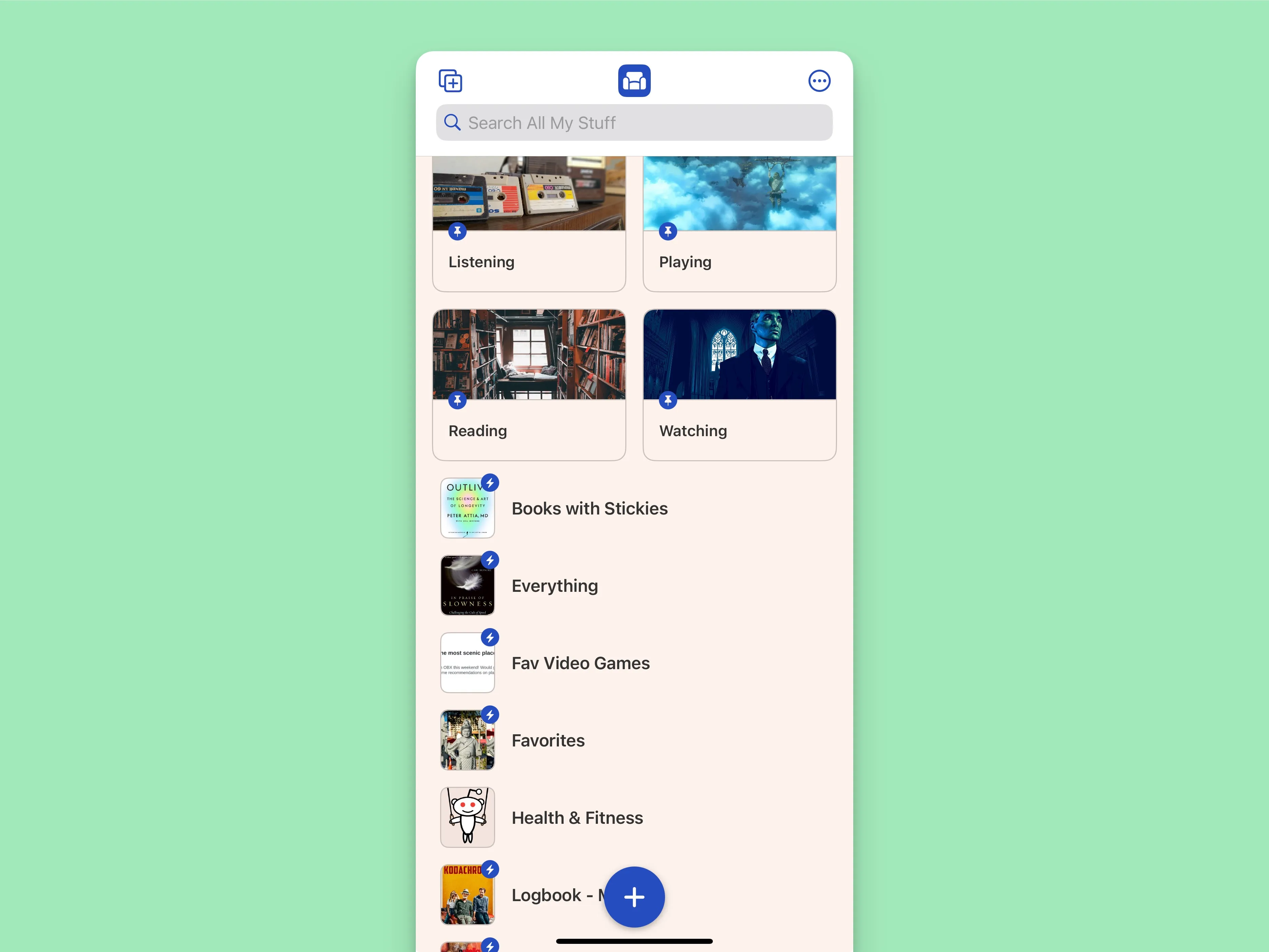
Smart lists will have a lightning bolt icon attached to them. Regular lists, don’t have this icon.
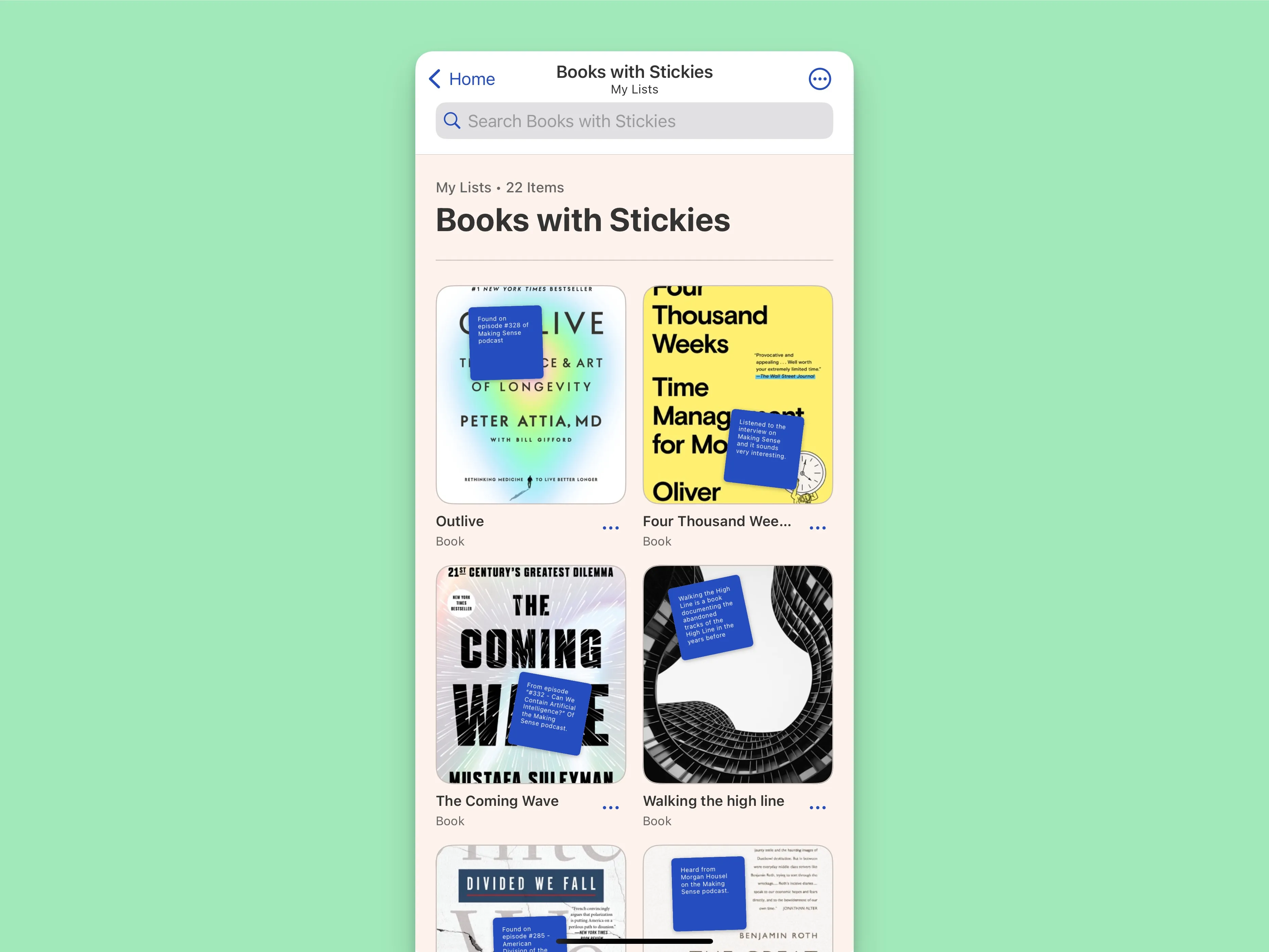
Tapping on the smart list will load data you have saved in Sofa based on the filters that you’ve created.