How to Share a List
Last Updated:
Shared Lists No Longer Supported
As of Sofa 4.0, the Shared Lists beta will be ending and you will no longer be able to create new shared lists.
As of Sofa 3.4, you can now share and collaborate on lists with other people who use Sofa. This is perfect for having a shared watch or reading list with friends and family.
How to Share
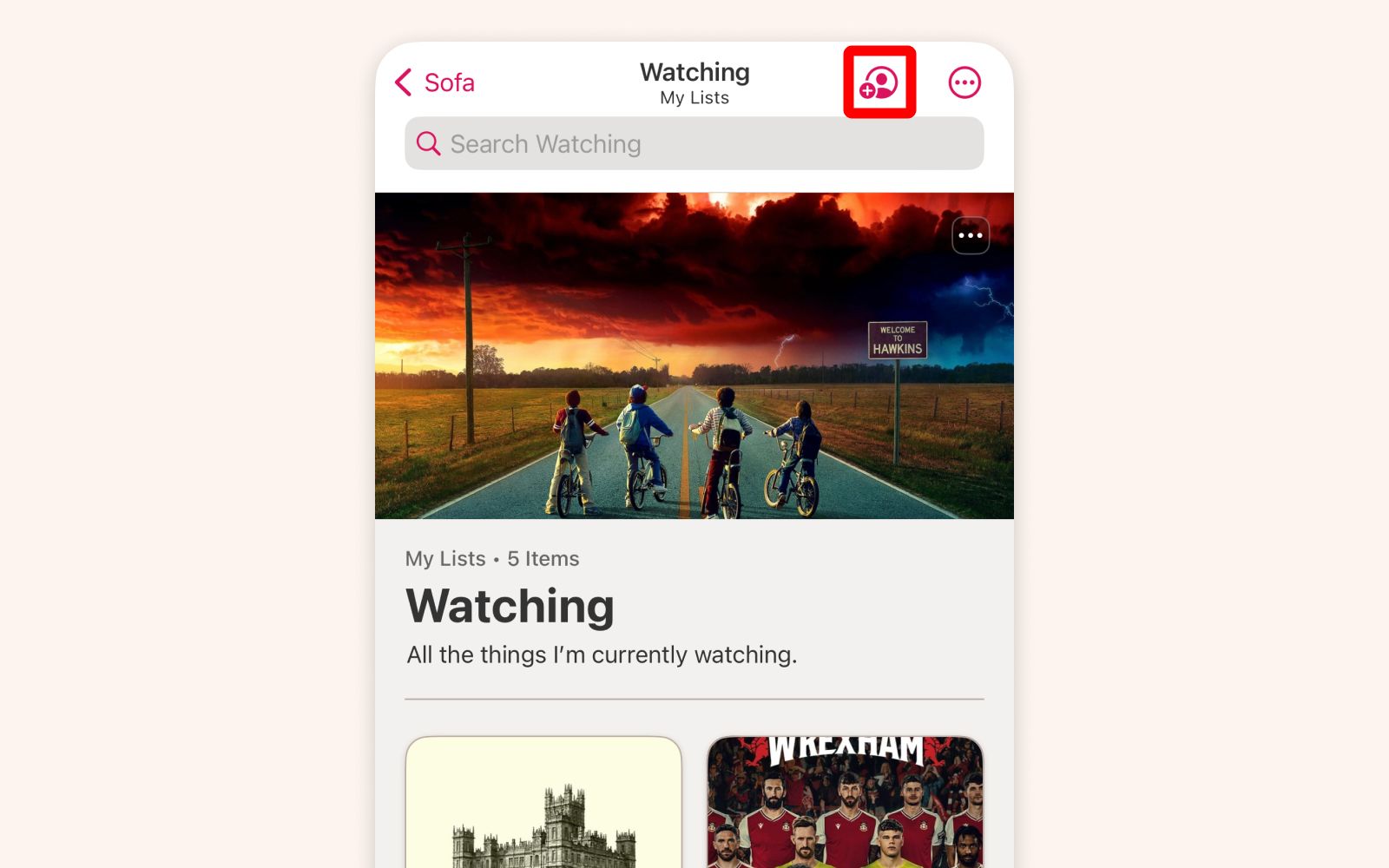
At the top right of each is list a new share button. Tapping this button will show a screen with options for sharing.
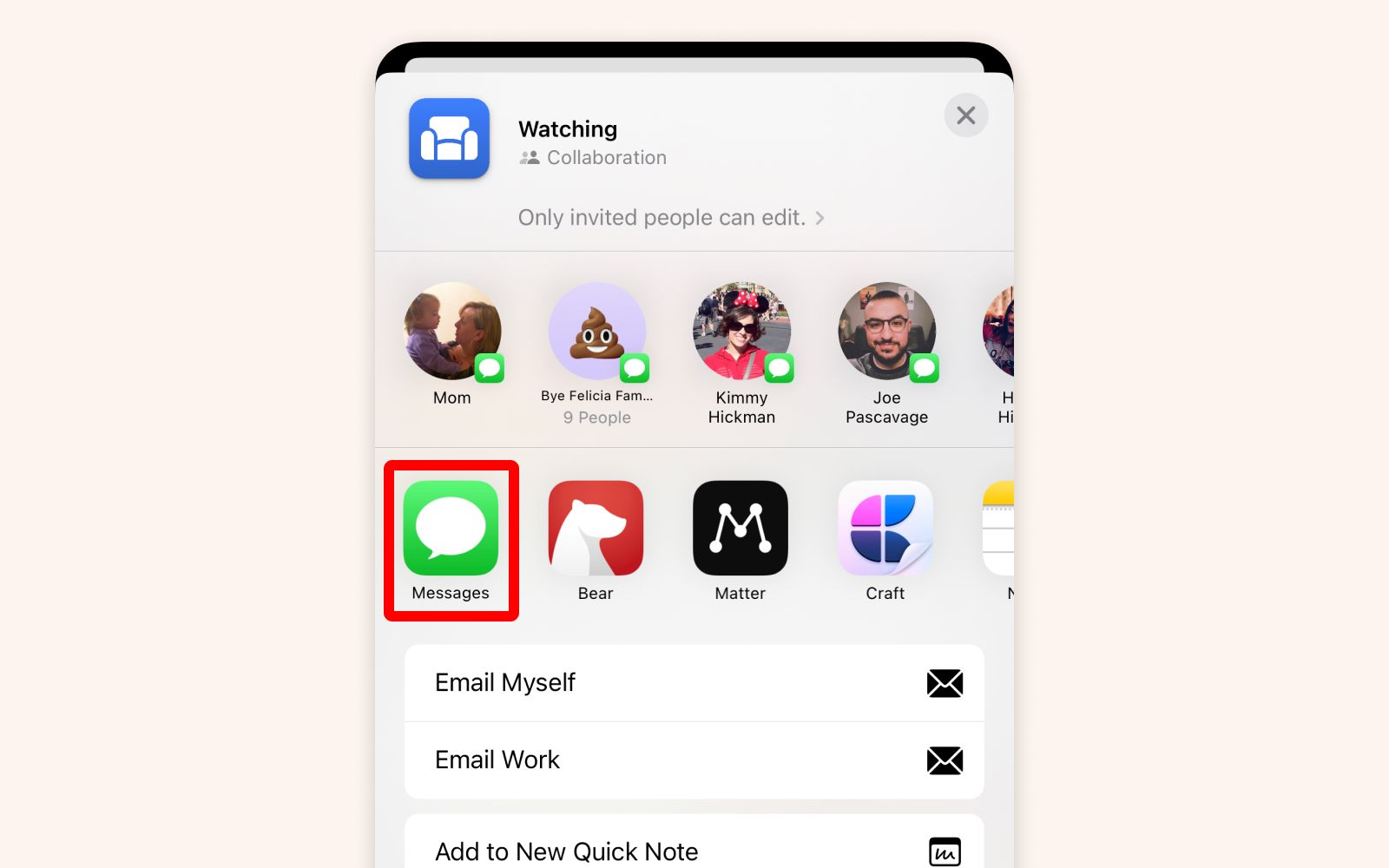
The most efficient way to share a list is through the Messages app. Once sent, the person you’ve invited only has to tap the invitation in Messages to begin collaborating.
Seeing a Shared List’s Details
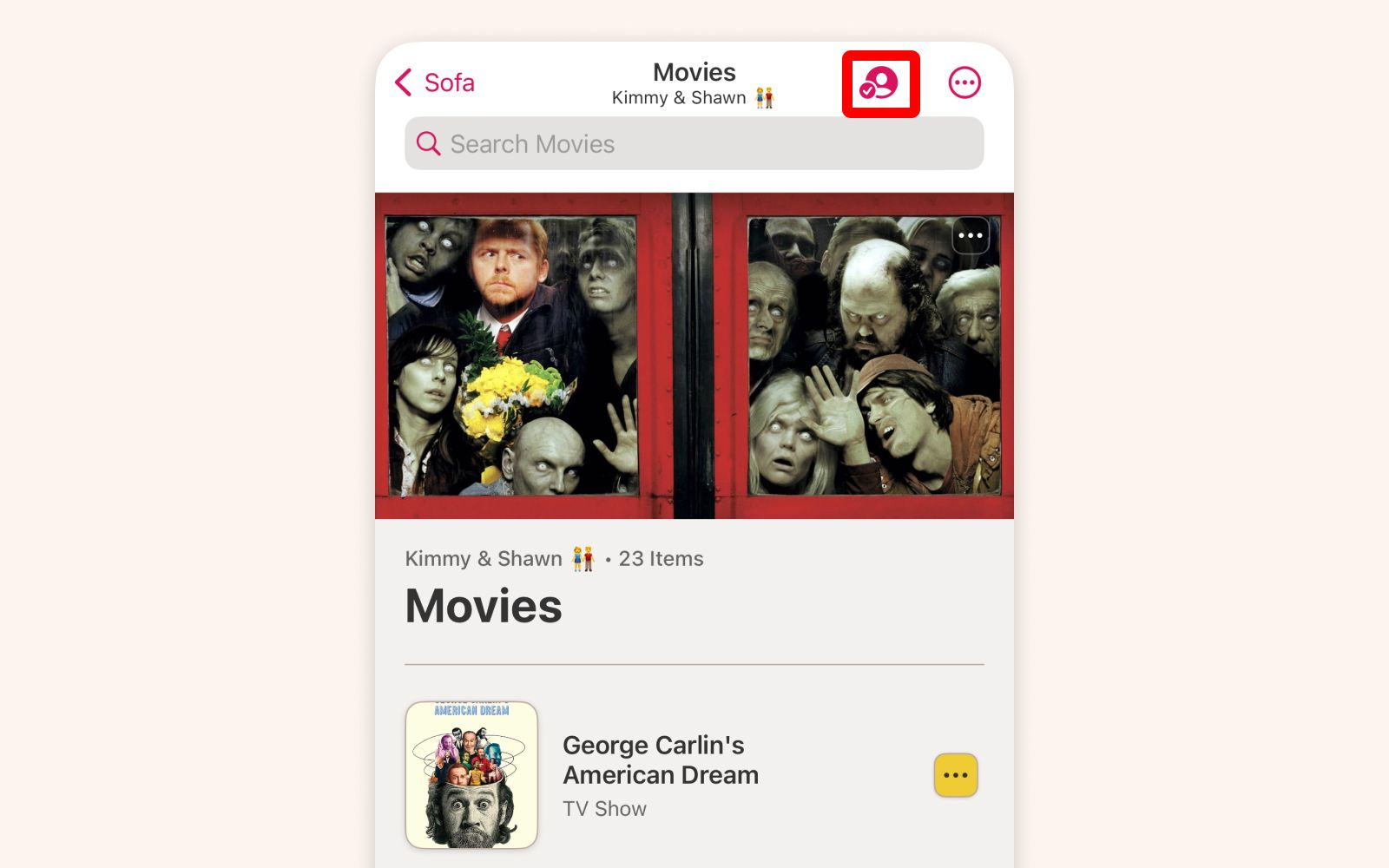
When a list is currently being shared you’ll see a checkmark next to the share icon. This is a quick way to know if a list is currently shared or not. To see more details about the shared list, tap the share icon.
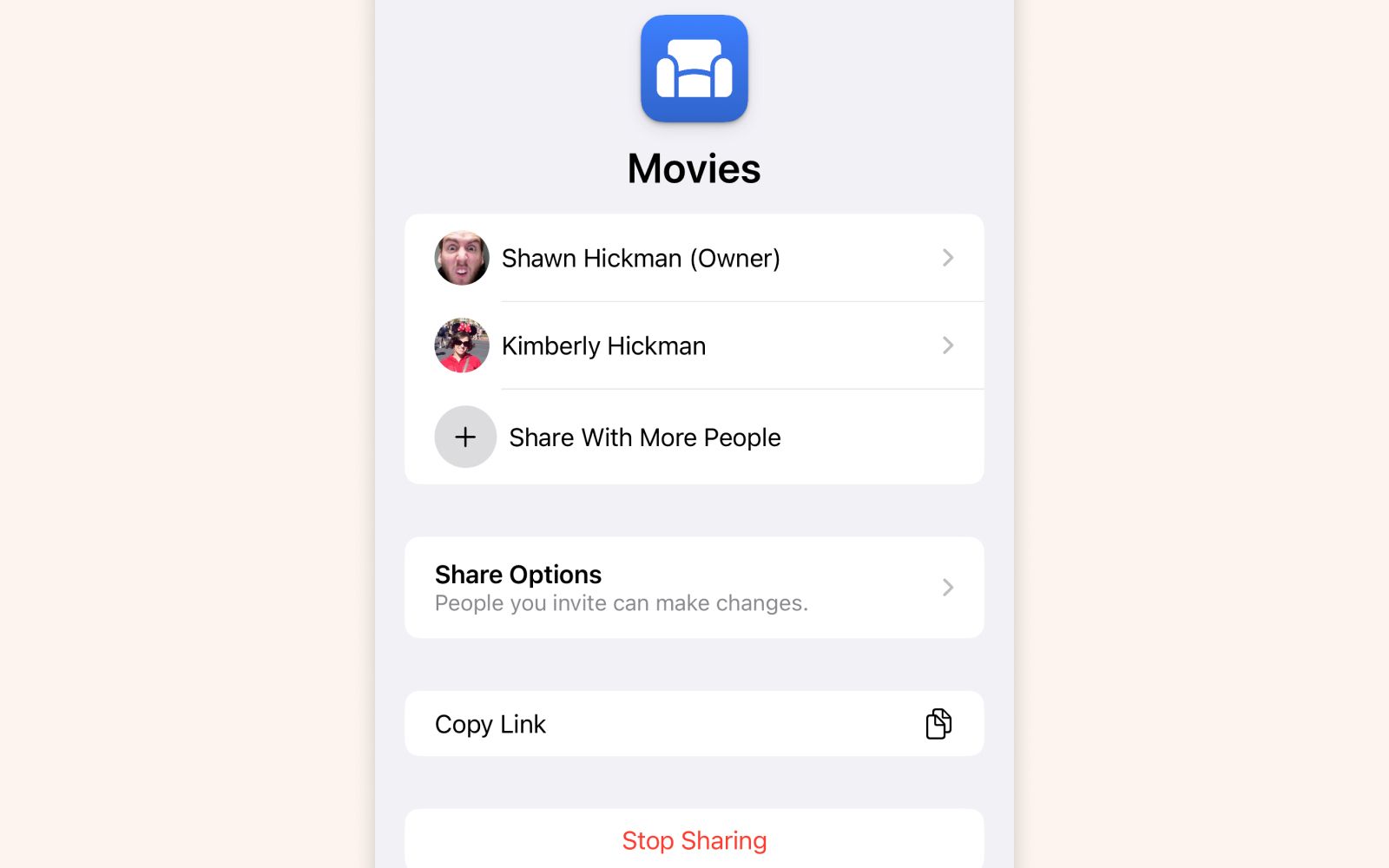
This screen will show you who the list is currently shared with, allow you to make changes to the permissions of a share, and stop sharing the list altogether.
💡 The maximum number of participants in a shared list is 100.