Editing Ingredients
Last Updated:
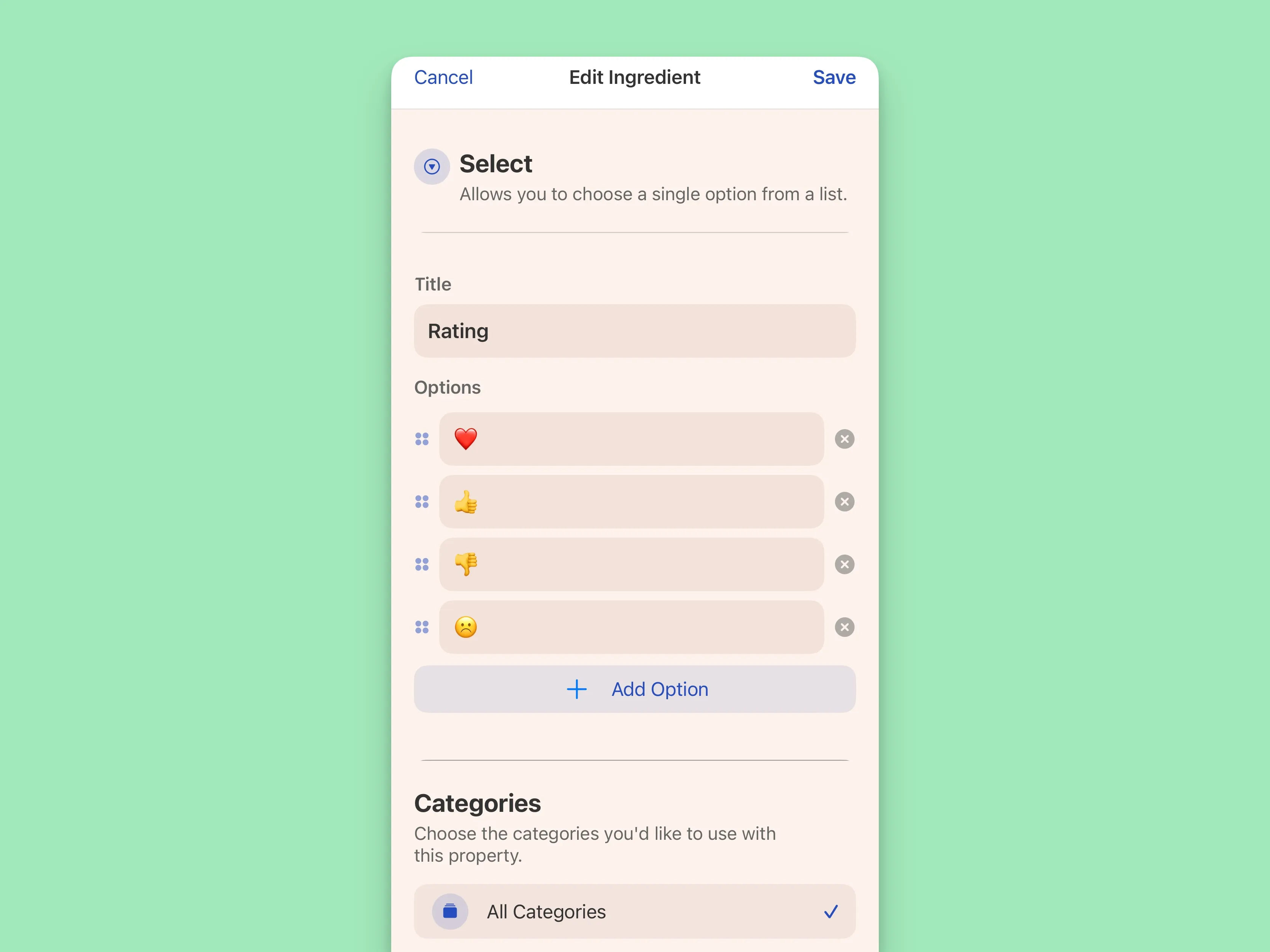
- Tap the
•••button in the top right of the home page - Select
Ingredients - Tap the Ingredient you want to edit
When the Ingredient edit screen appears, you’ll be able to change the title of the Ingredient, and any sub-settings that it has, such as:
- The options for a single or multi-select
- The assigned Categories
Changing the Order of Ingredients
On the main Ingredients screen, the order of the Ingredients matters. Setting the order on this screen will determine the order of Ingredients when viewing them on an item’s detail screen.
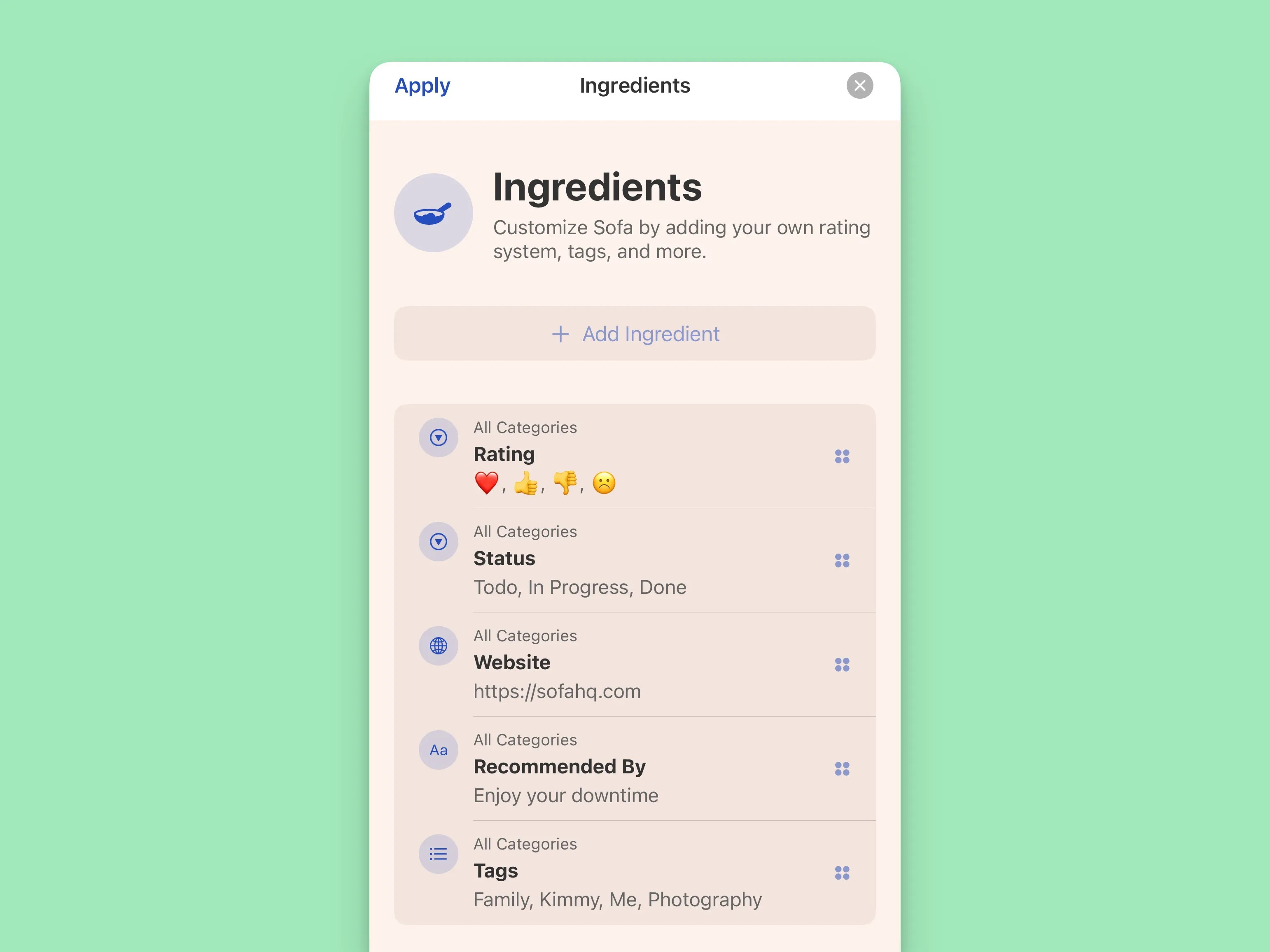
You can change the order of Ingredients by tapping Edit in the top left. After tapping Edit, grab icons will appear to the right of each Ingredient, press and hold to start changing the order of Ingredients. When you’ve finished, tap Apply in the top left to save the new order.
Deleting an Ingredient
Deleting an Ingredient cannot be undone, so please do so with caution.
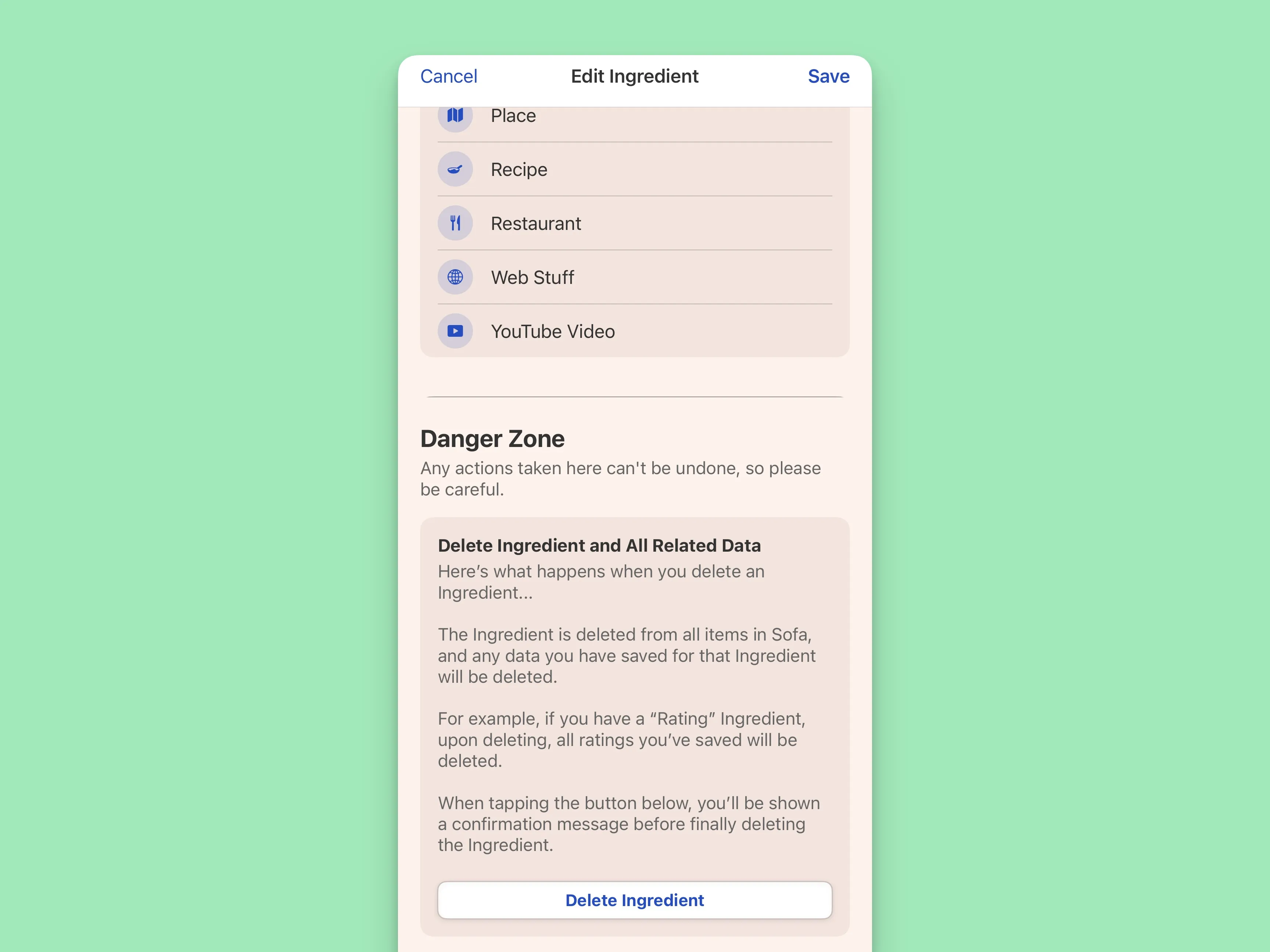
Here’s what happens when you delete an Ingredient…
The Ingredient is deleted from all items in Sofa, and any data you have saved for that Ingredient will be deleted.
For example, if you have a “Rating” Ingredient, upon deleting, all ratings you’ve saved will be deleted.
When tapping the Delete Ingredient button, you’ll be shown a confirmation message before finally deleting the Ingredient.